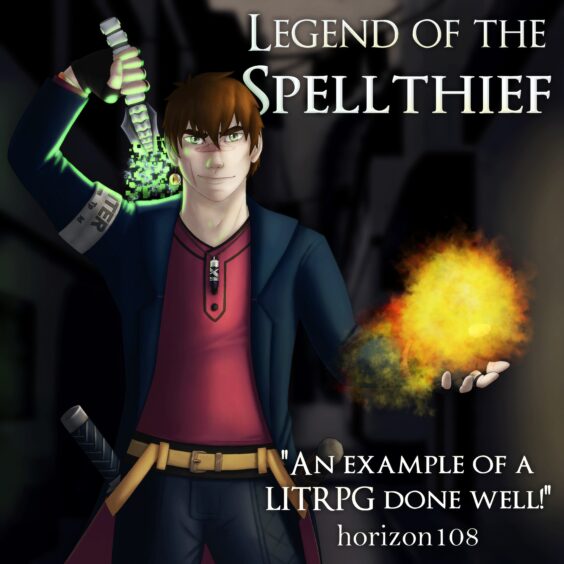Windows 10 provides many great features and Hidden features that not many users are aware of. In this article, we share five hidden features of Windows 10 that are hidden from most users and don’t forget you can always find cheap Windows 10 keys from a number of sites.
Xbox One Games on Windows 10:
Windows 10 finally shows some real integration of Xbox. If you have an Xbox One, you can stream games from the console to your Windows 10 device. Switch to start your Xbox One feature by going to Settings> Preferences> Game Streaming to access other devices. Then launch the Xbox app on your Windows 10 and click Connect in the left pane. Select your console from the list and click “Connect”. Connect your Xbox One controller to your Windows 10 PC or laptop via a USB port and click on “Stream”. You can now play your Xbox games.
Customize the Start Menu:
Windows 10 comes with a new start menu that supports live tiles. By default, there are many apps in the live tiles, but users can replace them with the apps they use every day, so they can gain quick access.
Dark Mode on Windows 10:
Dark mode helps you to reduce eyestrain and in addition, also helps in saving the battery life on your laptop. To the dark mode in Windows 10 to switch, you need only:
Step 1: Go to Settings -> Personalization -> Colors.
Step 2: Select the “Choose your colour” “Dark” to the dark mode on your Windows 10 in turn.
Keyboard Shortcuts:
Windows 10 key new features, new shortcuts. Save time and increase productivity by incorporating some of these handy new shortcuts into your daily workflow.
Here are some keyboard shortcuts.
- Windows Key + Tab = activates Task View
- Windows Key + Shift + Left or Right = move windows from one monitor to another
- Windows Key + Ctrl + Left or Right = switches to different virtual desktops
- Windows Key + Left, Right, Up or Down = snaps active window to sides/quadrants of the screen, or minimizes/maximizes a window
- Windows Key + A = activates Action Center
- Windows Key + C = activates Cortana with speech
- Windows Key + L = locks your computer
- Windows Key + S = activates Cortana
Built-in PDF:
Windows 10 has built-in PDF support, so it is not necessary to install Adobe or other third-party PDF software on your PC.
Battery Report:
How long does a laptop last while on battery power? Do you now know your battery capacity? All of these important pieces of information are well hidden. Fortunately, you can use Windows 10 get answers to both questions in an easy to read the report. You need to use the command line option to generate the report.
- Open cmd and press Enter.
- And then type cd% userprofile% \ Documents and press Enter to change to the personal documents folder.
- Type powercfg /batteryreport and press Enter. The status report will confirm that you save the report in the current folder as HTML.
Now open File Explorer and double click on the Battery-report.html file stored in the Documents folder. It’s full of detailed information about battery usage, including the capacity of your battery’s and current capacity.
Want more news from the Tech world for Gaming Peripherals to Hardware Click Here