When you hear the name ‘RAZER’ we instantly think mind blowing awesome gaming peripherals, if you not a gamer you would think of the daily bathroom shave with your favourite brand of shaver, but this is a gaming site so why would you even be here looking for a review of a non-gaming product in the first place is beyond us. So what do we have for your delight? Well, we have the New Razer Naga Hex V2 Mouse, a mouse that has been re-designed with one thing in mind, to own the playing field with MOBA type games.
I have been a massive fan of Razer for such a long time now and own the new Razer Man ‘O War and the Razer Naga Choma, but my first mouse was the Razer Orochi, the first true mobile gaming mouse and I was truly happy with my purchase at the time and still am. When it comes to buying a mouse I have always found it hard to find one the fits well around my hand, has enough mouse buttons that were not in crazy places, and had a good fluid motion on any surface without any loss of communication between device and system.
Logitech mouse seem to be too big and bulky, and Steelseries mouse, may be great and be highly advanced like the new Steelseries Rival 700, but Razer seems, for me offer everything I want with a gaming mouse and a whole lot more.
So the question for me was, does the Razer Naga Hex V2 tick all the right boxes, has the upgrade and redesign been worth it? Is it worth the cost? Let’s find out
First off the Razer Naga Hex V2 comes with loads of Buttons, totalling 14, 7 buttons on the side called The Hex Buttons, the standard left and right mouse buttons, the centre scroll button that can be pushed down and clicked left and right, and finally 2 more centre buttons just above the scroll button itself. All the buttons are fully programmable to how you want them, if you decide not to change the Hex buttons then these work great for what the mouse has been designed for MOBA gaming.
So what about these Hex buttons, do they work well? Are they easy to use and reachable? Well, I am happy to announce that they are bloody awesome and do everything you expect them to do right out of the box. Playing games like Torchlight 2, Diablo 3 or DOTA 2 etc, the 1 – 7 Hex keys were already good to go and set up to correspond with the 1 – 7 keyboard buttons which in turn made activating combat skills more fluid and faster. Even if you are not a massive fan of MOBA type games then do not worry as this mouse works just as good with games like The Division or the new Deus Ex – Mankind Divided and many more games that would require you to use select weapon’s or items via the number keys.
The Hex buttons are very well built, feel firm when being pressed and only require the slightest amount of pressure to depress. One more thing I have to mention, they hex buttons light up “sweeet” so you can see where your mouse is when playing in the dark. Ok, it does help seeing the mouse in the dark, but mostly it for you to see what button is what. Oh yes, I almost forgot to mention that the Hex buttons are mechanical. Mechanical key technology provides a distinctive tactile feedback in form of a light pronounced tap to your fingers giving you an entirely new feel on your mouse button.
The Tech Comment “The Razer Naga buttons can Register a whopping 250 Clicks per minute” before you even ask No I have not tested this, I am not the type of gamer that sits there with a timer while clicking a mouse button 250 times to prove this fact, so I am going to say YES it does do this because Razer say so, OK!
The mouse supports the same new design as the Razer Naga Epic Chroma Mouse; it’s not too big or too small and feels great in the palm of your hand. All the buttons are very easy to get access to and do not require you to do summersaults to click them. There is a downside, when you first start using the mouse for the first time you will find out that the mouse is so damn sensitive, I found myself accidently clicking things when I did not want to, however after a day or two I started to get used to this issue and my accidental clicks did not happen as often.
The scroll button is precision perfect when scrolling up and down, however, the button does feel a little bit too hard to depress compared to other mouse’s I have used in the past, this is not a downside at all its just my opinion. The two buttons above the scroll button are again sensitive to touch but can you use them easily? When I started programming the mouse I first tested out games that required me pressing keys half way across the keyboard and key binding them to those two buttons, I personally felt as long as those buttons were not in use every second then these buttons were perfect anything else though that would require a lot of use during gameplay then these two buttons were not in the greatest position.
Next question does the mouse look & feel SWEET? Putting it bluntly damn right it does, especially since this mouse supports Razer Chroma Lighting. As I said before the Hex buttons light up and on top of that so does the scroll button and finally the Razer logo. With some mouse’s the developer has gone over the top when it comes to the lighting system and made the glow almost blinding in some lights or all lighting conditions, when it comes to this mouse it’s perfect in all conditions. If you have not worked out what colour the mouse glows yet, well it’s red to match everything else.
When it comes to using this mouse do not go out and buy a cheap arse mouse mat, at least treat it with some respect and buy a Razer mouse mat or something equivalent in quality. The Hex comes with what Razer calls ‘Ultraslick Mouse feet’ and trust me when they said the word ‘slick’ they meant it, this mouse slides beautifully over the surface of my mouse mat with no friction. You can tap the mouse and it just slides over the surface like it is hovering in air.
The 7 ft/2.1m long, lightweight, braided cord with a nice gold-plated USB connector is just long enough for any avid gaming setup, however for me it’s too long, I solved this though by using Razers ‘Cord Management system’ you can purchase this for as little as £9.99 from the majority of the good online game peripheral outlets.
Check it out here http://www.razerzone.com/gaming-accessories#cord-management-systems/
So you have buttons a load of buttons that do 250 clicks per min, but how do you program them, and how do I keep my setting and choices forever. Razer gives us Synapse 2.20 a cloud-based software that acts as the mouse’s brain. The program automatically downloads the latest drivers and firmware, but the next part is awesome, everything you change via the settings automatically saves to Razer’s cloud servers, so you have access to your configuration where ever you go and on any machine.
Synapse 2.20 is very easy to use and allows you to program the mouse’s keys to the games you play; control the DPI settings, acceleration, and polling rate. Create your own macros for the games you need them for and finally turn on and off the mouse’s lighting system. Everything is then saved to Razers cloud servers for future use and ease of access for you, you will never need to worry about saving the folder with your mouse’s pre-configured settings ever again.
You can download Synapse
http://www.razersupport.com/software/synapse/
THIS LITTLE SECTION IS FOR THE TECH HEADS:
TECH SPECS
- 7 button mechanical thumb wheel
- Total of 14 MOBA optimized programmable buttons
- Rubberized thumb grip
- True 16,000 DPI 5G laser sensor
- Tilt click scroll wheel
- Razer Chroma™ lighting with 16.8 million customizable color options
- Inter-device color synchronization
- Up to 210 inches per second / 50 G acceleration
- 1000 Hz Ultrapolling / 1 ms response time
- Razer Synapse enabled
- Zero-acoustic Ultraslick mouse feet
- 1 m / 7 ft braided fiber USB cable
- Approximate size : 119 mm / 4.68 in (Length) x 75 mm / 2.95 in (Width) x 43 mm / 1.69 in (Height)
- Approximate weight: 135 g / 0.30 lbs with cable
Just incase you do not understand some of the terms used I have listed a few,
DPI
DPI means dots per inch, it also relates directly to the mouse READING, along with the movement on screen. For an example, say you have a 1024×768 screen resolution and you were running a 1000DPI mouse, you would only need to move your mouse 1inch to move from one side of the screen to the other side of the screen. DPI also relates to how many ‘screen shots’ the mouse takes per second. So higher dpi = more screen shots per ‘movement cycle’ which translates into a smoother movement of your mouse, and yields a higher speed.
ULTRAPOLLING
Ultrapolling is a technology developed by Razer that heightens the frequency at which the mouse reports actuation information back to the computer. The reduction in interval between each transmission of data down to a blistering 1 millisecond results in more responsive execution of the users commands on the keyboard.
When you order such an expensive product you would 100% expect the packaging to be well constructed to suitably hold the mouse and showcase its features well does it?
WHAT ABOUT PACKAGING?
The packaging teases you with all the Razer Nega Hex’s best technical specifications and what it generally looks like. On the back you get the technical specification in multiple languages, also an image of the Naga hex showcasing all its glory which to Razer equals Buttons, Buttons and more buttons, Razer Naga’s 7 Foot braided Fibre Cable and the gold-plated USB connector.
Open the box cover door and you get to see the actual mouse itself and it looks so sweet behind its protective cover, on the left, Razer have decided to give you an understanding of how the Razer hex buttons work which is a really good idea. In the box you get some Razer stickers, warranty, manual and some spare middle thumb rest plugs.








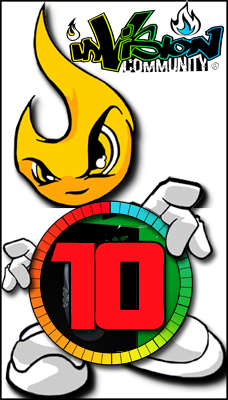





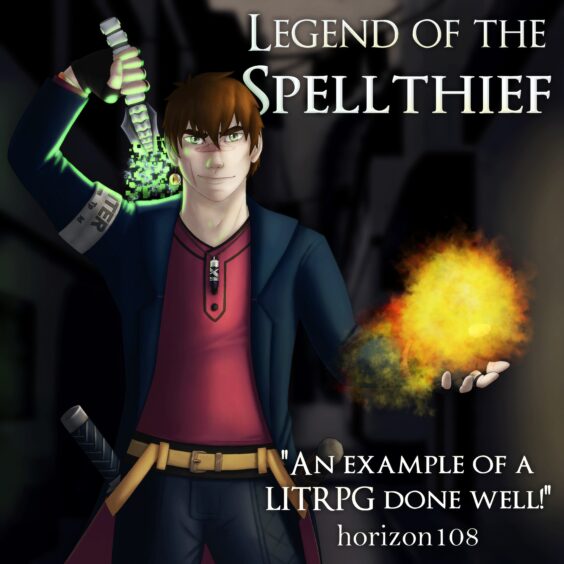
You must be logged in to post a comment.