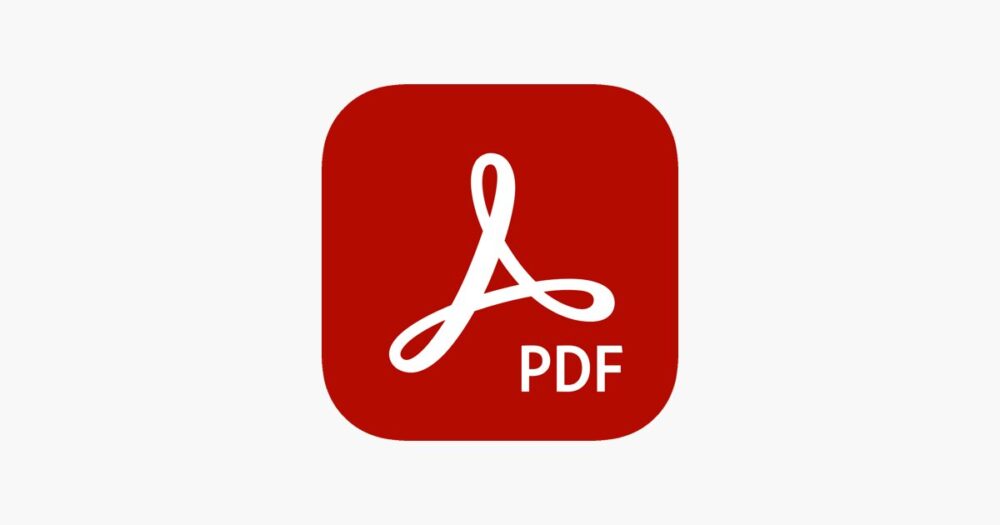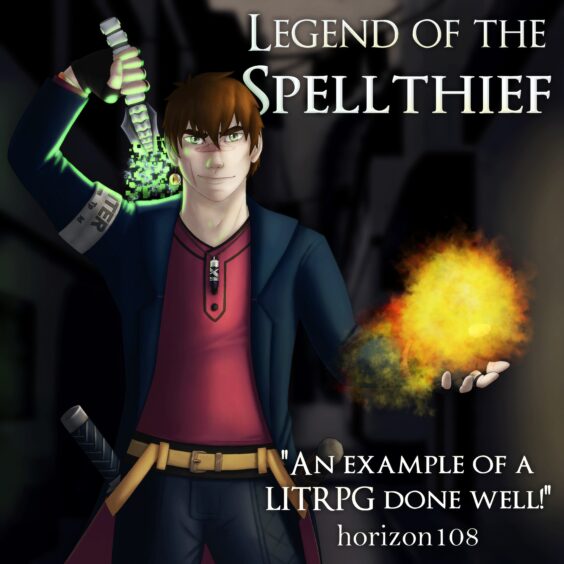Locking and unlocking a PDF file is an essential feature of the document format that gives users added protection for all their sensitive materials. Many PDF programs from the proprietary Adobe to free, online PDF creators, let users password-protect their files as soon as they create them. As PDFs are the most popular way to collate, compile and share information with a wide audience, they can be viewed by many people, who may not be the intended audience for that kind of information. This unfettered access is why password-protected PDFs exist so users can share their files only with authorized people and no one else. But what happens when that password is forgotten or lost? Keep reading to find out how to unlock a PDF.
How to Remove Passwords From PDF Files?
The act of removing a password from a PDF file can be done in several ways. Users must remember that there are two main reasons that a file needs to be unlocked, as well as two ways to do it. First, the file and the information contained within that file may not be sensitive or private anymore so it can be shared freely with a wide audience.
The second is that the original creator of the file has misplaced, lost, or forgotten the password to unlock it, even though people still need it to access the file. The two separate ways of how to unlock a secured PDF are different because one way requires the password, while the other way does not require the password.
The first way can be done through the same program that created the PDF file. In Adobe, for example, users must first enter the password of the file to access it. Once accessed the user can change the Security Settings so that the file becomes open-access. In other document formatting programs, like Google Docs, users must also open the file with the password, but then they can save it or export it to a print wherein the new document has no password.
How to Remove a Password From a PDF Using the Web?
While it may seem counterintuitive to need a password to remove that password, that is only one of the ways to remove a password from a PDF file. The other way is for those who have lost or forgotten the password to a secured document but they still need to access it. While it may seem like that document is lost forever, there are many easy ways to get around that security. It is only a PDF file after all and not a secret government document.
To fill the need of those users who have forgotten the password to their PDF file, online PDF sites like PDFelement, SmallPDF and a host of others have an unlocking feature specifically for this reason. PDF unlock features on these browser-based tools are as easy to use as uploading or dragging and dropping a file into the browser and clicking the “Unlock” button.
Users do not first have to enter their password, which is good, especially if they have forgotten the password. They need only drag and drop the file into the browser, find the “Unlock PDF” button and click it to begin the decryption process. Once the file has been unlocked, users can then download the new, unlocked PDF.
How to Remove a Password From a PDF Using Lumin PDF?
Lumin PDF is a downloadable software that gives users an array of different options to work with their PDF files. Lumin PDF is available for a free trial version, but there are premium plans that give users access to more important features, one of them being the ability to unlock secured PDF files. The process is very similar to those programs found on the web and that can be done for free.
Users need only download the program and then upload the file that they want to unlock. They can upload it from their local drive or a cloud-based platform like Google Drive or Dropbox. Once uploaded, they can perform the same function as web-based unlocking tools by simply clicking the “Unlock PDF” file. When the file is unlocked users are then free to edit the document as they like or send it to someone else or save it without having its password.
Want more news from the Tech world for Gaming Peripherals to Hardware Click Here