A Programmable Mini-Keypad for Gaming and Work
The venerable old keyboard has seen a lot of change in the last few years, mainly due to gamers looking for that “competitive edge”. But like Formula 1 innovation leading to improvements in your everyday car, gaming has become a testbed for non-gaming applications. Programmable Keypads have been around for quite a while, I own Razer’s first attempt in the Nostromo which was replaced by the mechanical Orbweaver a few years later. While these keypads are a great addition to any gaming setup, they do take time to get used to and setup properly. However, if you happen to be someone who uses a computer for more than just the latest round of fragging strangers on the internet, these keypads can be something that will make sitting at your desk working if not more enjoyable at least more comfortable and productive.

What’s in the Box?
First things first, checking the Cooler Master website it looks like the Controlpad is not available for sale. This is more likely due to delays in manufacture and delivery due to Covid-19 than CM not actually making more. I was a backer of the Kickstarter campaign and even I had to wait longer than I should, first due to manufacture issues and then due to an admin snafu where my unit didn’t actually ship from the factory and then because they couldn’t get stock because the factory was closed.
I backed the tier that got me the Controlpad as well as five additional sets of customised keycaps. Inside the box, there’s no frills and extra tat, just the pad itself, a magnetic wrist rest, a USB Type A to Type C braided nylon cable, a keycap remover and minimal documentation. The keycap boxes just have the keycaps in a nice clamshell package to keep them safe.
Industrial Design – Razer Beware
The design of the Controlpad is simple, basically the number pad of a full keyboard expanded to accommodate the equivalent of 25 keys -really 24, but one double sized key most likely meant to be used as the spacebar.
Where it does stand out is in the materials used. The body is made of brushed aluminium and finished to the highest quality. Secondly are the switches – Cherry MX Reds. Now I don’t really care which colour switches are in my mechanical keyboards, but I do prefer Cherry switches as they are more tactile and yes, I am that guy who likes the loud clicks. As a daily driver keyboard and what I am using to type this review, I use a Logitech G910 and the proprietary switches used are too “mushy” when compared to the Cherry switches or Razer’s own line of switches for me.
The third design feature are the two infinite rolling wheels at the top of the Controlpad. These feel good on the fingertips while not feeling loose when scrolling. There is no heavy resistance as you would experience with a good mouse wheel, but it feels weighty enough to give you fine control over volume or whatever function you map it too.
Finally, the keycaps themselves are made of a good high-grade plastic and the individually backlights shine through giving you easy identification of keys by symbol or colour. This is especially important as like many modern high-end boards, the Controlpad allows you to swap keycaps. AS I backed the top tier I got all the sets, including one designed for FPS’, one for general games, three for Adobe products (Premiere, Illustrator and Photoshop) and one blank set that you can customise yourself with a marker.

From a materials point of view Cooler Master have knocked it out of the park and have developed an insanely high-end product that, at least on Kickstarter, did not break the bank.
The two areas where the Controlpad needs work are in ergonomics and some physical functionality. Ergonomically the Controlpad is simply a rectangle, as I said in the interview a number pad with more keys. Compared to Razer’s line-up the Controlpad does not look or feel like it is made for prolonged use. The Razer offering look like something Nintendo came up with in the ‘90s, but are extremely comfortable to use with the palm rest and the almost natural layout of the keys. They are also adjustable with the wrist rest and angle of the palm rest able to move to accommodate any size hand and position. What I have found is that with the Orbweaver I will naturally angle my hands into a more natural resting position, but with the Controlpad I sit with it at an almost regimented 90’ keyboard angle.
While the Controlpad’s wrist rest is nice and soft, I found that I either used it further down my forearm and from the pad’s magnet or not at all. The Controlpad does have adjustable feet to raise the angle of the device, but it is a one angle adjustment and I would have preferred a couple of stops for a more customisable and comfortable angle.
Customisation for Dummies
The Controlpad also lacks a physical profile switching button. Now with a fully programmable keyboard this is not a huge issue, but what it has resulted in is me assigning Key 01 at the top left corner to profile switching. This has resulted in this becoming a 23-key keypad. The reason I have done this is so that I can switch on the fly between up to 24 profiles especially if I have multiple programs running that require different profiles. For gaming or if you run very few programs at once, this issue is solved by the fact that you can tie profiles to executables so that when you launch Photoshop, the Controlpad will automatically switch to that profile.
For the gamers you can do the same but be warned if you are using GamePass the game executables tend to be locked behind a security firewall (thanks Microsoft) not allowing you this sort of access. And yes, I did try changing permissions and running the Cooler Master app as an admin.
As with all programmable peripherals, the keypad’s usefulness depends heavily on the software. Sad to say that Cooler Master took the wrong cues from Razer. First the good, the software launches immediately and with few hassles, the Logitech software for the G910 is endlessly problematic. It immediately identifies all compatible devices and the layout of the various sections is neat and tidy. Lighting, Macro recording and Profile sections are easy to navigate and almost intuitive to use.
Where it gets dicey is in the remapping section. First you will have the option, or think you do, of using a simple or advanced mode. Now simple is just that, you have mapping input options such as keyboard, mouse, media, gamepad and many others to choose from. If you want to create a quick set of inputs this is what you should use.
Secondly if you want to create profiles and disable certain keys or generally take your time creating that perfect profile you must use the advanced mode in conjunction with the simple mode. This is a bit of an unnecessary rigmarale as the key Reassignment Category under Keyboard simply doesn’t have any of the keyboard letters listed. So, what I’ve done is simply used Advanced Mode to disable all the keys, and then go into Simple Mode to assign functions to the relevant keys.
But you can ignore all the above, at least as it comes down to Simple and Advanced Modes. Why? Well I figured out just by looking at functionality that when “Simple” is highlighted I think you are actually in Advanced Mode and vice versa. I can’t actually be sure though so you can decide for yourself from the screenshots.
Back to the good, individually backlit keys means that you can create custom lighting for each key. So WASD, in red, Function keys in purple, number keys in a dark blue and the disabled keys not lit at all. Quick and easy visual references which honestly making switching keycaps for gaming somewhat pointless. The LEDs are bright, and the colour palette is seemingly endless with fine granular control over the intensity of the R,G and B between settings of 0 and 255 as well as brightness. Even during the day with bright sunshine, I can easily distinguish the keys by colour. RGB lights finally make sense and have a use!
Jack of All Trades, Master of All?
Any programable peripheral is capable of being used for more than just gaming. As an accountant (stop sniggering) I have used my keyboards to create productivity shortcuts for use in Excel. You cannot know the joy when you cut down your time to do your daily tasks by seconds until you have spent hours to create custom functions on your keyboard.
The Controlpad puts that functionality front and centre with the simple addition of the replaceable keycaps. Focusing on content creators, probably the guys who most often perform repetitive tasks in editing software, the Controlpad makes a case for a place on the office desktop. This is where the almost muted design helps as while the Razer design is certainly more comfortable, it does look out of place even on a professional creative’s desk.
My experience with the Controlpad in productivity uses is limited to simple Windows functions and Excel (accountant remember) and once setup, assisted by my knowing what I want to have from years of setting up other peripherals, it is a breeze to use and does save you time in the long run by automating those mundane and repetitive tasks. And of course, having access to 24 different profiles does mean that you can use this across games and productivity.
For the gamers, Cooler Master has licensed the Aimpad technology for the Controlpad. In practice this means that keys are analogue inputs meaning that depending on how far down you push the key allows for different contextual actions. As with analogue controllers, pushing W down slightly will have you character move forward at a walking pace. Push it further and he will move at full speed. I haven’t been able to setup the system to have three settings for walk, run and sprint, but I am sure some clever person out there will figure that out. You will also have finer control if you are insane and play driving games with a mouse and keyboard. Aimpad also claims that your crosshairs in a FPS will remain perfectly straight and clear when moving using this tech, but I honestly can’t say that I noticed that. Aimpad has built in support for over a 100 games so all you need to do is activate it in the software and calibrate the pad for it to work.
Yay or Nay?
At the Kickstarter price of $160 including all the keycaps this is was a pricey purchase. I am not sure what the final retail product will sell for, but I doubt it will be much less than $150 just for the unit with the keycaps, I’m guessing, retailing for probably $20 to $30 a set.
Price aside, if you are someone who values shortcuts, who wants to free up some space and who enjoys creating customised settings that only you understand, the Controlpad is a desirable addition to your arsenal. It’s solidly built with almost infinite customisation options and the fact that you can use it how you want makes it easy to recommend.
It is not a must have, but it is a great to have.
Find where to buy the Cooler Master Controlpad from here.
Freelance AUTHOR: LYNLEY JAMES
Want more news from the Tech world for Gaming Peripherals to Hardware Click Here
Enjoy the review? want to read more of our reviews? then click right here to be whisked away to the realm of our opinions.
Cooler Master Controlpad

Cooler Master is proud to present ControlPad, an innovative new control method for gamers, creative professionals, and everyone in between.
Product Currency: GBP
Product Price: 150.00
Product In Stock: SoldOut
4

















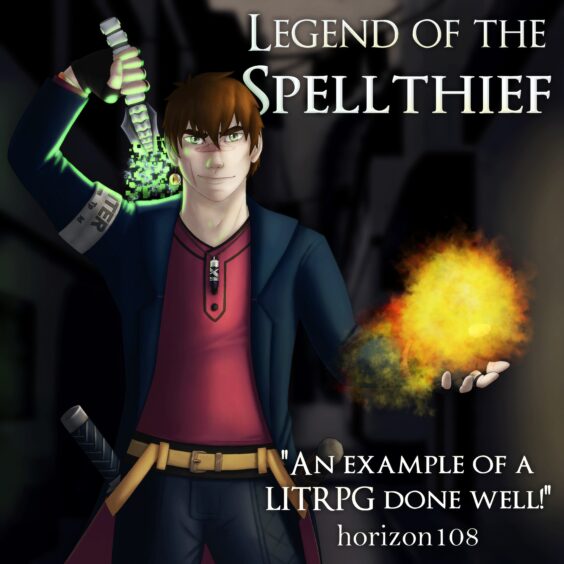
You must be logged in to post a comment.