With home learning set to continue for the foreseeable future, the experts at GAME have shared their top tips on how video game consoles can be used to access online learning software such as Google Classroom. This is a fantastic workaround for any households that don’t have access to the required number of laptops.
Is this something you’d be interested in publishing? There are lots of parents out there that don’t realise consoles can be used in this way!
HOW TO ACCESS ONLINE LEARNING ON VIDEO GAME CONSOLES

To help more households access the online learning software they need without depending on a laptop or desktop computer, GAME has shared its top tips on how the latest video game consoles can double up as educational hubs.
Accessing the likes of Google Classrooms, Class Dojo and other online learning platforms is a lot easier from consoles such as the Xbox One and PlayStation 4 in comparison to the Nintendo Switch and PlayStation 5. This is because the internet browser on the Nintendo Switch and PlayStation 5 is hidden, but these instructions will provide you with all the information you need to make online learning more accessible.
Using an Xbox One, Xbox Series S, Xbox One S and Xbox One X
Xbox consoles are the easiest to use with online learning platforms and have excellent compatibility with Microsoft learning software in particular. There’s also a large selection of compatible keyboards and computer mice, such as the G-Lab Combo Helium Gaming Kit, that will help provide the same experience as a desktop or laptop.
Here’s what you’ll need to do to access online learning platforms on Xbox consoles:
- On the Xbox One variants and Series X console, simply press the Xbox button on your controller to open the guide and select ‘My Games and Apps’
- Select ‘Microsoft Edge’ from ‘My Games and Apps,’ open it up and you’ll be able to access any websites and home learning suites as usual!
- Simply type the website you want to visit into the browser’s search bar.
Can Xbox 360 consoles be used to access online learning?
Bad news for those of you that are still holding onto Xbox 360 consoles. As it uses the now-retired Internet Explorer as its browser, there’s no way to access online learning platforms from the console.
Using a PlayStation 4 console
Locating the internet browser on a PS4 is just as simple as it is on Xbox consoles. Make sure you’re connected to the internet and then do the following:
- From the PS4 home screen, scroll until you find your ‘Library,’ and select it.
- In your Library, click on ‘Applications’.
- If you scroll through your apps, you’ll eventually find a ‘www’ sign. Select it
- You’ll now be online in your PS4’s browser!
- Simply type the website you want to visit into the browser’s search bar.
Using a PlayStation 5 console
At the time of writing, there’s no dedicated browser app available on the PlayStation 5. However, the console does have a web browser, it’s just very well hidden, which means not many people know about it. Here’s the easiest way to find it:
- Make sure you’re online and request that a friend sends you a message containing a link to a search engine, such as www.google.com.
- This will display as a hyperlink within the message, and clicking it will take you to Google (or any other search engine that was entered).
- You’ll be able to search for the learning platforms you want to access using the Google search bar.
- It’s not possible to type website addresses into the URL bar that displays at the top.
There are other methods you can use to access Google through your PS5 console, such as going into ‘Settings’ and opening up the ‘User Guide.’ Many areas of the guide display video links that are hosted on YouTube. Clicking through to these videos will open up YouTube.
If you try sharing a video through Reddit this way, you’ll be promoted with a Google log-in, that you can follow back to the main Google page.
As there’s no dedicated web browser built into the PS5, certain website features may not display correctly.
Using a Nintendo Switch console

The Nintendo Switch has a hidden web browser that can be used to access Google Classroom, but you’d be forgiven for not knowing about it as it’s difficult to find! This isn’t an official app, so should only be used if your household has no other way of accessing the internet.
To access Google Classroom and other online learning platforms on a Nintendo Switch, you’ll need to follow these steps and make sure you’re connected to the internet.
- Access ‘System Settings’ from your Nintendo Switch’s main menu
- Select ‘Internet Settings’ on the left-hand side
- Find the router you’re connected to (usually at the top) and select it.
- This will bring up three options. Choose ‘Change Settings.’
- Once you’ve done that, scroll down to where it says ‘DNS Settings’ and switch it from ‘Automatic’ to ‘Manual.’
- After that, scroll down to where it says ‘Primary DNS’ and select it. You’ll need to change the number that’s in there to the following: 045.055.142.122.
- Once you’ve done that, you’ll be asked to ‘Complete Registration.’ Select ‘Continue.’
- Once these settings have been saved, you’ll be connected to the SwitchBru DNS page. All you need to do is select ‘Continue to Google.’ You may need to wait a couple of minutes for the connection to be established.
- You can then access any web pages you need, such as Google Classroom.
- This method will work on both regular Nintendo Switch consoles and the Switch Lite.
As the Nintendo Switch and PlayStation 5 consoles don’t include internet browser apps, you may find that some features of online learning platforms do not display correctly.
On the Nintendo Switch, once you want to switch back to using the console properly, make sure you change your DNS settings back to ‘Automatic.’
The best educational games for children
The amount of home learning education that should be provided as a minimum, is three hours a day on average for Key Stage 1, four hours a day for Key Stage 2, and five hours a day for Key Stages 3 and 4.
If parents fancy supplementing that learning time with fun educational games, these are our top picks for the Nintendo Switch, Xbox One and PlayStation 4. And don’t forget, there are plenty of exercise-based games that can help keep your children fit without them needing to leave the house. These include the Just Dance series and the fantastic Ring Fit Adventure.
Super Mario Maker 2 (Nintendo Switch)
A fantastic level-design game that lets players create their own Mario stages. Great for creativity and level design.
Scribblenauts (Nintendo Switch, Xbox One)
The perfect game to enhance creative writing skills, as players solve problems using words. Great for building writing and vocabulary skills.
Minecraft (Nintendo Switch, Xbox One, PS4)
Children can bring their ideas to life in this world-building, best-selling sandbox game from Mojave. Great for creativity and problem-solving.
Numbala (Nintendo Switch)
Available from the Nintendo eShop, Numbala is entirely focused on teaching with numbers. Great for mathematics.
Letter Quest Remastered (Nintendo Switch)
Available from the Nintendo eShop, Letter Quest Remastered is a turn-based RPG game where you use letters to deal damage. Great for building linguistic skills.
If you enjoy games and gaming and want more NEWS from the Gaming World Click Here







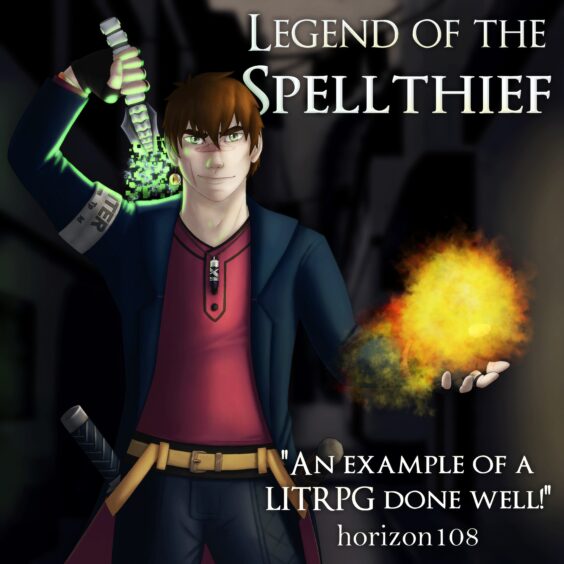
You must be logged in to post a comment.