The first thing I’d like to get out in the open is that I have absolutely no experience in video editing software or any software akin to that of Vegas Pro. So if you’re an expert and looking for an in-depth review about the software, whether or not its to decide if Vegas Pro is your next tool of choice, you’re in the wrong place.
I’m going to be hitting this review at a pace so not only those users looking to get into video editing for the first time will be able to understand but also whether or not Vegas Pro, in particular, is the right choice for them.
Originally owned by Sony Creative, who actually purchased the rights to Vegas from Sonic Foundry, Vegas Pro 14 first comes off as nothing but professional. From the box alone we can see professionalism is the key theme of the software. It feels high quality, heavy and comes with a thank you for purchasing card inscribed with a message from the product owners Gar Rebholz and Sven Karedelke.
The box also comes with a serial key for any who didn’t think to include a DVD-Rom drive in their build, aka me, and also a rather thick manual/quickstart guide.
I initially spent about an hour with the software until packing it up and trying again the next day. However, after coming back to the software and looking at what originally confused me in its presentation of blank spaces and small buttons around the outside, I noticed that the software’s layout is incredibly minimalistic. A design choice even a new user such as myself can appreciate.

As you can see from my crudely laid out diagram above, Vegas Pro gives you 4 main workspaces to play with. The first being a selector for any preset plug-ins such as special FX, text, background, transitional FX, ETC. There is a hefty bunch to choose from as well with the option to download and import more.
The number 2 section of the screen shows us a preview display of the video we’re creating at the specific time point we have selected. This allows us the opportunity to choose the quality of the preview also, you can enlarge it or select the highest quality possible (if your hardware can take it), set it to the lowest it can go for as smooth a preview as possible or set it to auto that will detect if the video is jumping or not and reducing the quality to ensure a better preview experience.
The 3rd section will be populated with the different “tracks” the current video you’re editing possesses. Each video is made up of a different number of “tracks,” layers in which the software implements them into the video. From here you can add new videos, text displays, special effects, music, audio tracks and even record straight into the video. This section also allows you to control the current track. Experts may already be aware of its features but for me, as a beginner found this section the most intimidating. Although the helpful popups while hovering over the buttons do inform you on what the various buttons are supposed to do.
The final and 4th section displayed is where the content of the layers actually appear. From here you can view the sound waves of the current audio track, or what frame on the video recording you are currently on. This is where you do the majority of the work, cutting and snipping unwanted material, lining up special effects as well as ensuring the audio tracks align correctly with the video. I found the option to drag and drop content into this area, as well as the ability to cross-fade the video and audio automatically especially helpful. The whole display offers an incredible amount of information in very little space but does so with efficiency and does it’s best to avoid all clutter. The use of Hotkeys was another feature I found incredibly helpful while editing my chosen content.

I preceded to search for guides and videos about using Magix Vegas Pro and with new confidence managed to get a grasp of what the software can do, the possibilities seem limitless though. Not only is the software easy to use but it’s also extremely hassle-free. I spent about 12-14 hours on it the day before writing this review and had to forcible stop myself from continuing.
The preview space works incredibly well, even on a low-end machine like mine. It’s also worth a note that Vegas Pro also allows you to render your videos into high resolutions like 4k and 1080p. It also allows you to render them into all format types such as MP4, AVI and WAV. Complete control is given during the rendering process with Vegas Pro, allowing you to adjust small things like bitrate, frame rate, sound quality and even more.
The only negatives I have come across so far is the initial intimidation and its high price. But for such a high-quality kit that goes above and beyond of just working, I can see why this piece of software is the go-to for many professionals in the industry.
In summary, Magix Vegas Pro provides a minimalistic and professional looking video editing software that combines layers on layers of quality and ease of use access. If you’re seriously looking to get into video editing and have already dedicated to the idea then the software is definitely worth the investment. Once registered you have lifetime access to Vegas Pro and any updates it receives. I never thought I would be able to get to grips with a field that initially seemed overly complicated, but with the help of Vegas Pro, I’m pretty sure that it could turn into my go-to source for content creation.
10/10 Would Spend Spend An Entire Day Learning About Vegas Pro 14 Again.

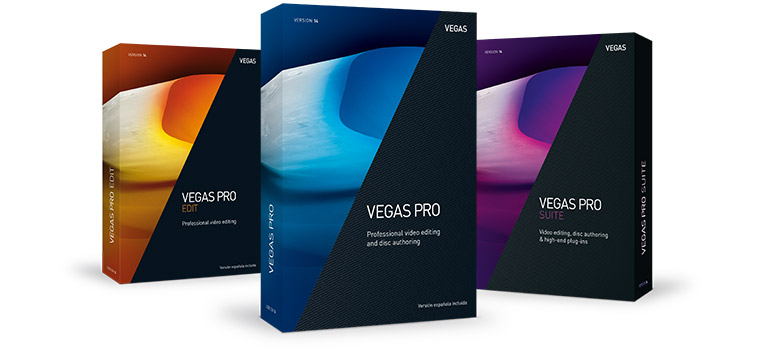
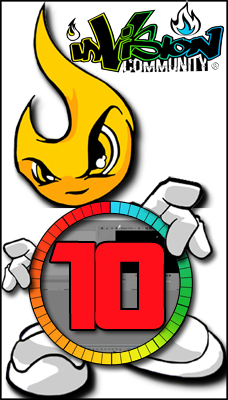





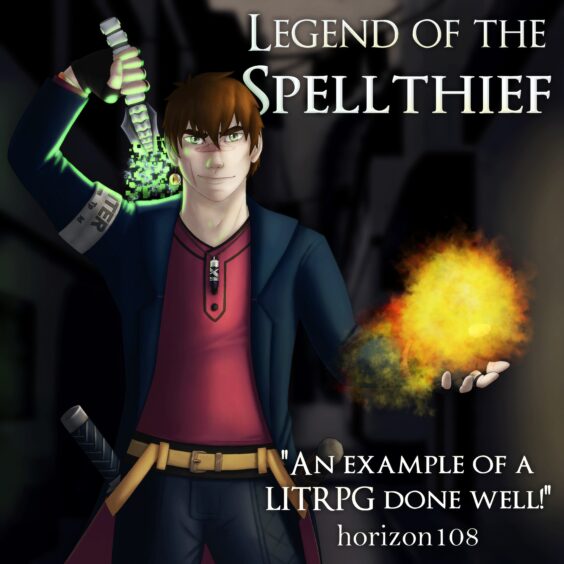
You must be logged in to post a comment.