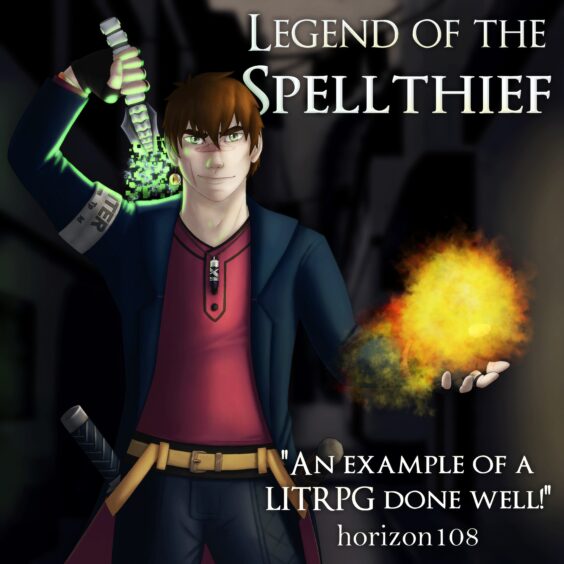If you have come to the point that you are completely bored of playing as the plain old default character with a silly name, then you have come to the right place to learn how to jazz up your game even more than you would ever want! With this article, you will be able to become the coolest kid in town known for your quirky name with a quirky color added to it, so go ahead and get to know how to do that!
And if that is not enough for you, then you can check out some of the best skins that we have in store for you! Go ahead and click the link to https://skins4minecraft.com/ and you will become even cooler – however impossible that might look at the first sight. You don’t have to pay anything for them, so we cannot possibly imagine why you would not do that?!
Here, we are going to show you how to change your name to red in the game of Minecraft. Let’s get started!
You don’t really have to go and use all the different mods and stuff like that in order to alter the color – that can be done simply by using /scoreboard! It is so ridiculously easy and accessible – you won’t even believe your eyes!
There are only three simple steps you need to follow and you will be done – how cool is that?
Step 1. Go and log into the world of Minecraft (you will have to enter your email and password, so you’d better remember those). Once you are in, complete the following stages:
Enter ‘/scoreboard teams add’ (type in the name of the team you are currently playing in) into the appropriate field. If you don’t really have a team now, then do not worry – you can create a new one! You can call it practically whatever you want – just try to stay away from rude words all whatnot. During the process, you can concentrate on thinking of the color of your player name that you would like to have.
Step 2. Now that your team is created and all set, go ahead and join it! Do not forget that it is only possible for you to have a certain color if you are the member of the team you have just created.
The command for joining your team looks like this:
‘/scoreboard teams join’ (this is where you should enter the name of your team)
If that turned out to be successful, then you should wait for the confirmation message to pop up on your screen. Do not worry if it takes a bit longer than you expected – things like that can take up a bit of time!
Okay, you are almost there! Time for the last step. Step 3. The most important one – change the color! This is where the fun begins – you can play with the color scheme for an eternity, so do take your time, as it is an incredibly important decision to make.
Type in this command once you made up your mind:
‘/scoreboard teams option (type in the team name) color (this is where you should enter the name of the color you want)’
Once you are done with that, your team becomes available for the other players to join. If they choose to do so, then they will have their name as the same color as your team name is. That is so cool – you are basically a little secret group now!
And we are done! Phew! How quick was that? Ridiculously quick, we know! Now, if you have followed all the steps correctly, then you can type something into the chat field in the game itself and your player name will then have a different look to it!
And if you are not really satisfied with all that shebang, then this is the command you will have to type in:
/scoreboard teams option (enter the name of your team) color
Then hit the ‘tab’ button and you shall see a long list of all the available colors pop up on your screen. Play around with your options and that is it!
We really hope that you have enjoyed this little tutorial and that you will come back to us in the future for some more Minecraft advice!