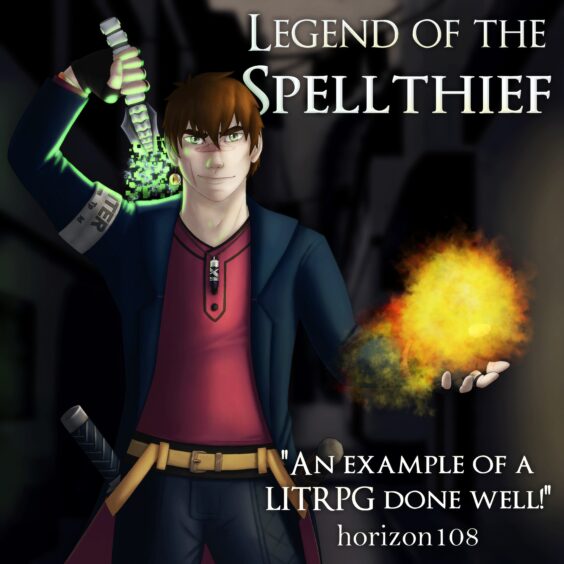When it comes to our gaming consoles, nothing is more frustrating than facing a problem that can keep you from enjoying your games for a few days or even a few hours. Those who don’t have the luxury of time to fix the console’s problems are faced with a predicament; either sending the console to a shop or breaking the bank to buy a new one.

To help you prepare for a troubleshooting session or at least take precautions, we’ve created a guide on the most common technical issues on the Xbox and how to fix them.
Grinding Noises from the Disc Drive
The first time you hear grinding coming from the disc tray in your Xbox will be quite frightening because you’ll feel like the console is starting to literally eat the disc. Fortunately, as users have reported, the disc isn’t damaged and the noise is just a technical issue. When you put in the disc, you’ll notice a few seconds filled with grinding noises and then an error message that says, “Sorry we can’t play that disc.”. The good news is that Microsoft is aware of this problem and they addressed it on multiple occasions.
If you’re someone experienced with console repair and disc drives, you can attempt to fix it yourself, but you’ll be risking voiding your warranty. But if you have access to Xbox game console parts, you can easily fix it in no time with the right knowledge. Microsoft confirmed that owners of a console with this issue can return it to Microsoft for a new replacement. You can return it directly to the place you purchased it from, but sometimes the shortage of equipment can get you on a waiting list, so expect to wait a little bit.
It’s better to contact Microsoft directly to know the best and quickest course of action. They might throw in a free online game of your choice to help you battle the long waiting time and there is the option of getting a refund if you decide that you’re not interested in the console anymore.
Mandatory Update Issue
A fair number of users have reported a problem when they perform the mandatory updates required by Microsoft to use the Xbox console. There is nothing more anticlimactic and frustrating when you unbox a new console and find that you can’t use it without going through a faulty update. The first instinct you should have is to check the internet connection and ensure that it’s connected properly; you can opt for a wired connection for the best internet performance. If that doesn’t work give it a few hours and then try again later because you may just have bad luck with timing and Microsoft is performing some form of maintenance; Microsoft usually reports if there are any issues from their side on their website.
If the issue persists after trying the previously mentioned troubleshooting steps, you may want to cycle your Xbox by following these steps. First, hold the power button for at least 5 seconds for it to shut down. Unplug the system from the power source and wait at least half a minute before you turn it back on. This will force the console to clear its cache and reset the default settings of the network card. If this fails to resolve the update problem, you may want to directly contact Microsoft to determine the precise reason for this error.
No Power
A common issue reported by many users globally is the sudden refusal of a console to power on normally. This problem can be a bit vague because there is more than one reason that could cause such behavior. You probably checked to ensure that all the wires and cables are connected properly, but you can go an extra step and try different wall outlets to make sure that it is not a voltage problem. The power brick that feeds the console with power has LED indicator that tells you whether it is receiving power or not. If the LED light shows a white or orange color, it means that the power brick is working properly. If you notice that no light comes on or is flickering after trying with multiple outlets, it’s time to replace the power brick; if it’s still in warranty you can contact Microsoft for a replacement.
You can try resetting the power supply to see if it can work properly again. If your power supply proves to be working properly with no issues, yet the console is still not powering up, you should get in touch with Microsoft because it can be a hardware issue that requires professional repair or replacement. If you’re used to powering the console up using the controller’s buttons, you may want to try doing it through the console directly just to ensure that there are no syncing issues between the two.
Sudden Power Down
If the console suddenly shuts down with no clear reason, it’s a separate issue from refusing to power up. There are a number of things that you’ll want to check before you contact Microsoft because sometimes the problem is straightforward in its resolution. If there is a problem with the ventilation of the console, you’ll get a message from the console telling you that it’s heating and needs to shut down. Try changing its location and improve its ventilation before starting it again.
If there are flickering lights on the power brick, it can be a power supply issue. It can also be a silly issue like automatic scheduling that you’ve set before and forgot to remove; head to the settings to see if there are any pre-set conditions.
The Xbox has proven to be a great console throughout all of its generations, but even the mightiest have their off days. The problems you face with an Xbox will depend on its type. But as a rule of thumb, the newer the console’s generation, the less likely you’ll be facing problems down the line. Whether you have an Xbox 360 or Xbox One giving you problems, resolving the issue can sometimes be quite simple.
Want more news from the Tech world for Gaming Peripherals to Hardware Click Here